Team Invitations
Send invitations, manage pending invites, and onboard new team members
Team invitations in UTM Manager allow you to seamlessly add new members to your teams. The system sends professional email invitations with secure links that expire after 7 days for security.
Pending
Invitation sent but not yet accepted
Available Actions:
- Resend invitation
- Cancel invitation
- Change role
Accepted
Member has joined the team successfully
Available Actions:
- View member profile
- Change role
- Remove from team
Expired
Invitation expired after 7 days
Available Actions:
- Send new invitation
- Remove expired invitation
Select Team
Choose which team you want to invite the member to join.
You can only invite members to teams where you have Owner permissions.
Enter Email & Role
Provide the member's email address and assign their role.
Choose between Owner and Member roles based on the responsibilities they'll have.
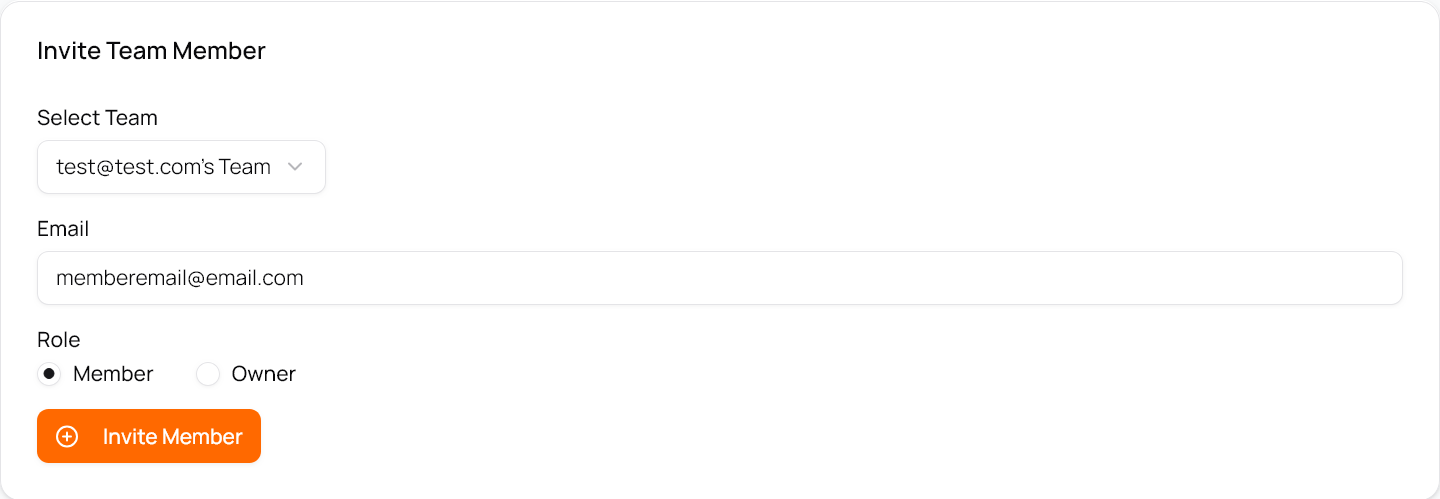
Email Sent
An invitation email is automatically sent to the recipient.
The email contains a secure link to join the team and instructions for getting started.
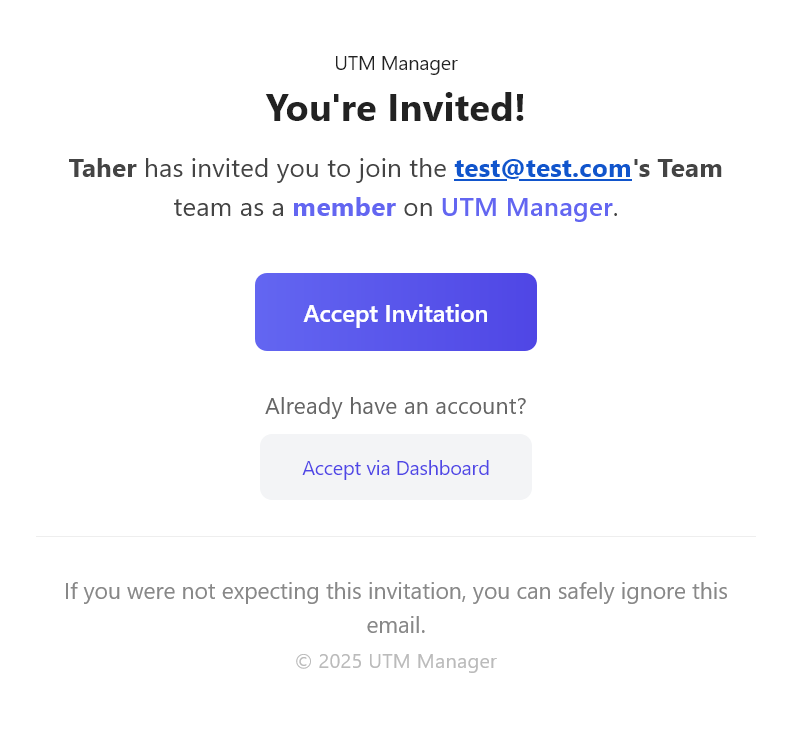
Member Accepts
The recipient clicks the link and joins your team.
Once accepted, they'll have immediate access based on their assigned role.
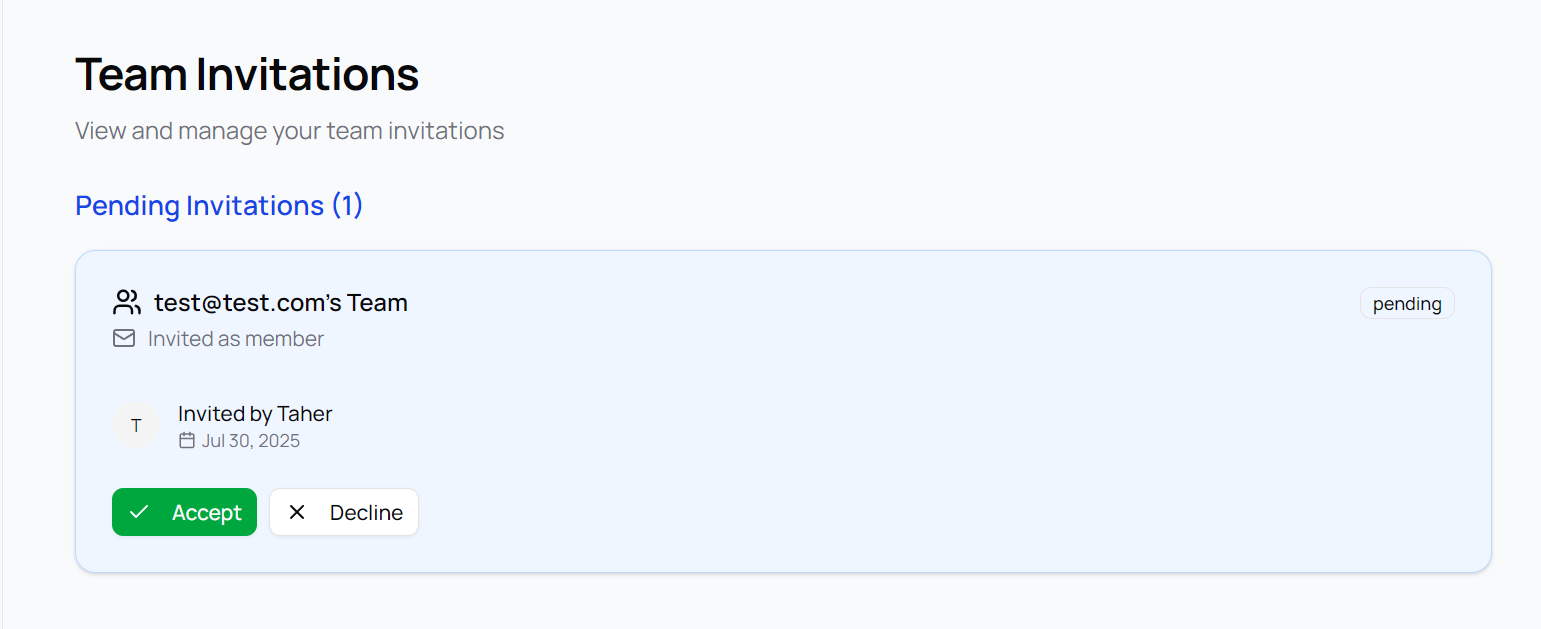
Professional Branding
UTM Manager branded email template with your team information
Secure Links
Time-limited, encrypted invitation links for security
Role Information
Clear explanation of the assigned role and permissions
Getting Started Guide
Instructions to help new members get started quickly
Before Sending Invitations
- Verify email addresses are correct and active
- Choose appropriate roles based on responsibilities
- Inform recipients to expect the invitation email
Managing Invitations
- Monitor invitation status regularly
- Follow up on pending invitations after 2-3 days
- Clean up expired invitations promptly
Invitation email not received
The recipient should check their spam/junk folder and ensure the email address is correct.
Solution: Resend the invitation and ask recipient to whitelist UTM Manager emails.
Invitation link expired
Invitation links automatically expire after 7 days for security reasons.
Solution: Send a new invitation to the same email address with the same role.
Cannot send invitation
You might not have Owner permissions for the selected team or may have reached team member limits.
Solution: Check your role permissions and subscription plan limits.
Wrong role assigned
Roles can be changed even after the invitation is sent and before it's accepted.
Solution: Edit the pending invitation or change the role after acceptance.
What's Next?
Once your team members have joined, explore how to organize your work with projects and campaigns.
