Team Management
Create teams, invite members, and collaborate on UTM campaigns
Team management in UTM Manager allows you to collaborate with colleagues, organize campaigns by teams, and maintain proper access control. Teams serve as the foundation for project organization and member collaboration.
Full control over team management and settings
Permissions:
- Create and delete teams
- Invite and remove team members
- Manage team settings
- Create and manage projects
- Access all team analytics
- Manage billing and subscriptions
Standard team member with project access
Permissions:
- Create UTM links within projects
- View team projects and analytics
- Collaborate on team campaigns
- Access assigned project data
Navigate to Team Management
Go to your dashboard and click on the 'Teams' section in the navigation menu.
Pro Tips:
- The Teams section is accessible from the main dashboard
- You can also access it via the sidebar navigation
Create Your Team
Click the 'Create New Team' button and enter your team name and description.
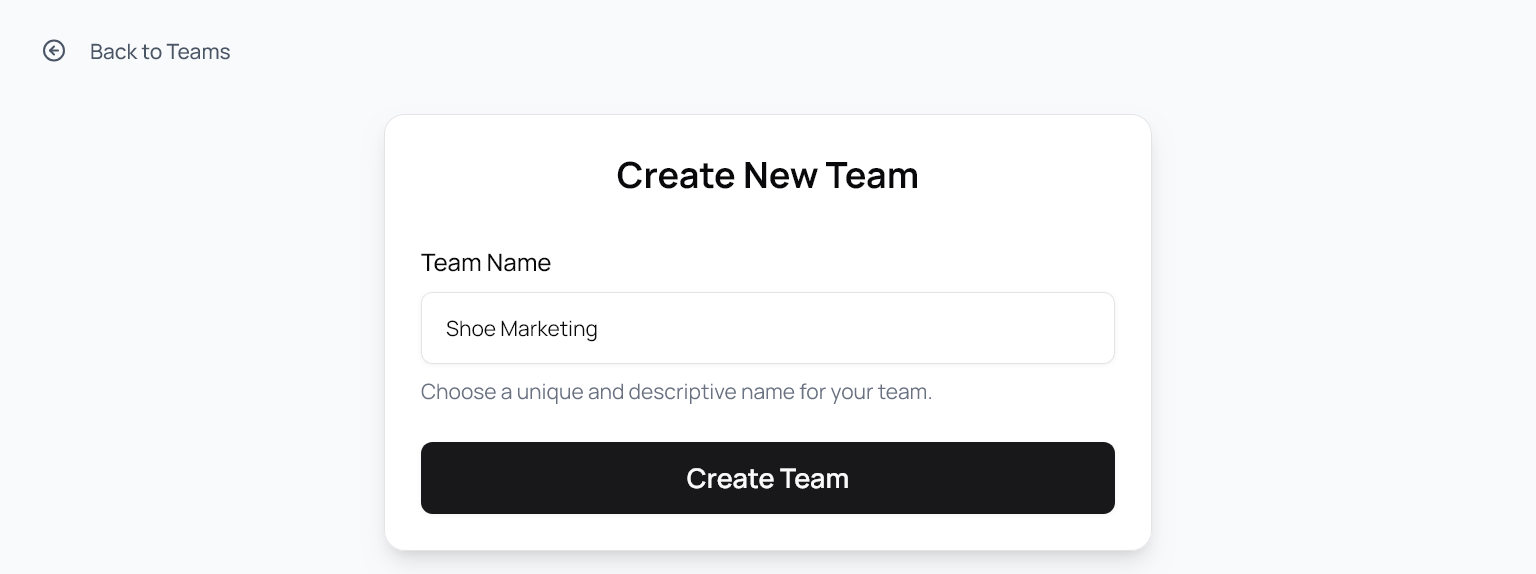
Pro Tips:
- Choose a descriptive team name
- Add a clear description for team purpose
- Team names should be unique within your account
Invite Team Members
Use the invite form to add team members by email and assign appropriate roles.
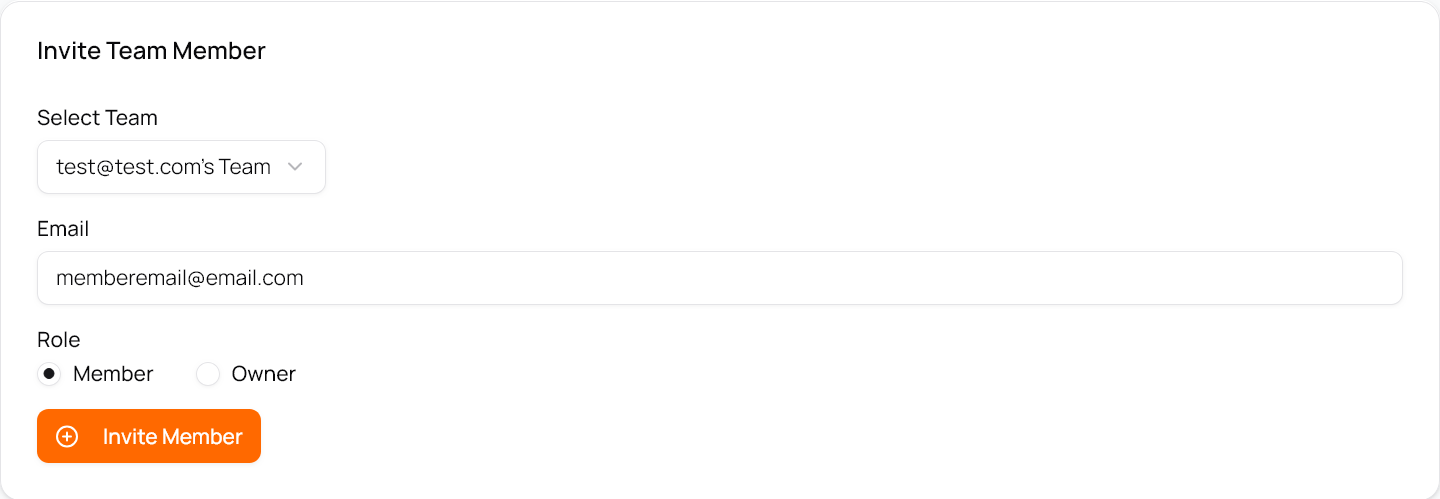
Pro Tips:
- Send invites to valid email addresses
- Choose roles carefully based on responsibilities
- Members will receive email invitations
Manage Team Settings
Configure team preferences, permissions, and project organization.
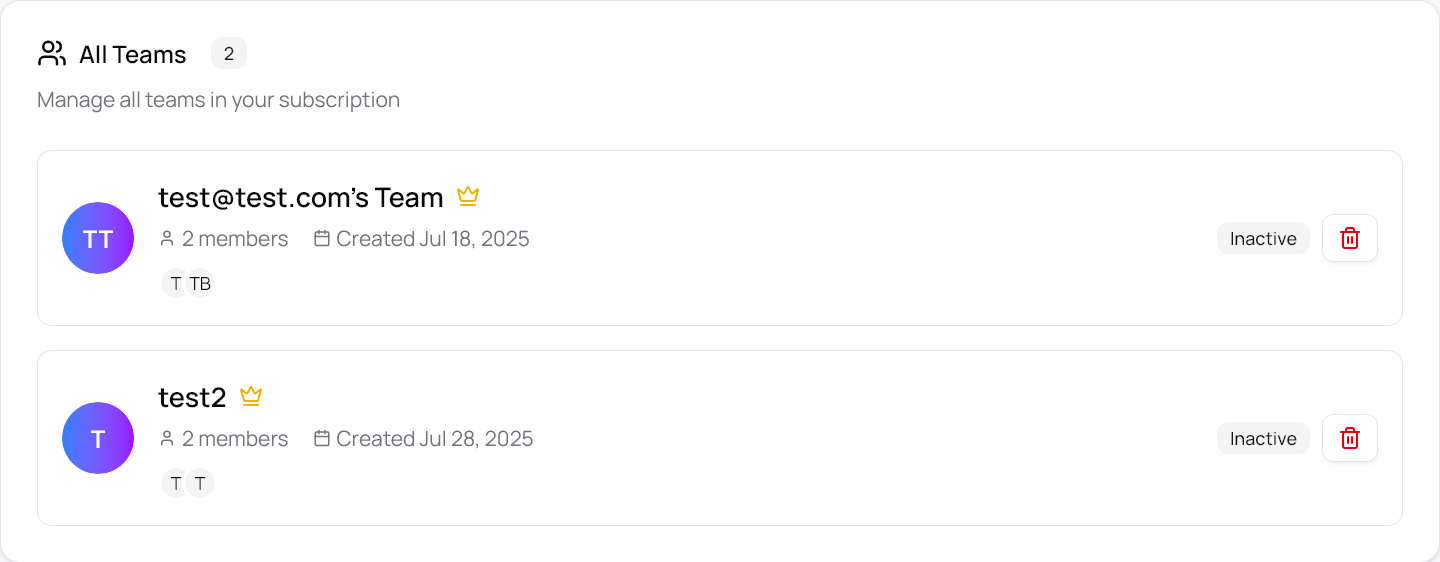
Pro Tips:
- Set up team-wide preferences
- Configure default project settings
- Review team member permissions regularly
Team Organization
- Create teams based on departments or campaign types
- Use descriptive team names and descriptions
- Limit team size to maintain effective collaboration
Access Management
- Assign roles based on actual responsibilities
- Regularly review team member access
- Remove inactive members promptly
Team member not receiving invitations
Check that the email address is correct and ask them to check their spam folder. Resend the invitation if necessary.
Cannot create new team
Verify that your subscription plan allows for additional teams. Check your plan limits in the billing section.
Member cannot access team projects
Ensure the member has been assigned to the correct team and has the appropriate role permissions.
What's Next?
Now that you've set up your teams, learn about other key features to maximize your UTM campaign management.
